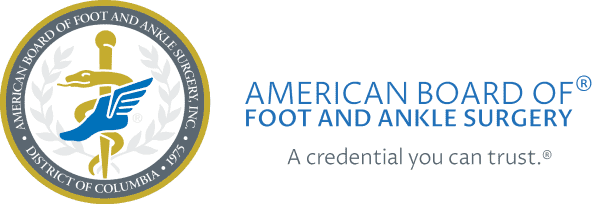How to Register Your Residents
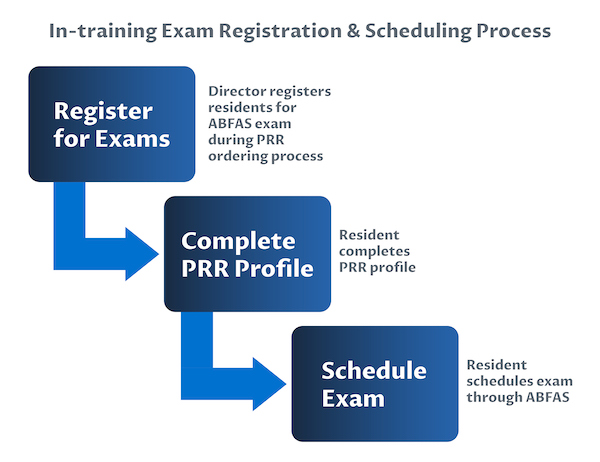
Registration
Residency directors are responsible for registering their residents for the ABFAS In-training Examination (ITE). Here’s what you need to know:
- Registration for the ITE is part of the Podiatry Residency Resource (PRR) ordering process.
- In June, while you’re renewing or adding PRR access for your residents, you should register them for the ABFAS ITE at the same time. You will need to provide the full name, address, phone number, and an email address for each resident you register for the ABFAS examinations.
- While registering, you must also indicate if your residents are participating in Reconstructive Rearfoot/Ankle (RRA) training by checking the +RRA box. This is how ABFAS determines if a resident will have RRA content in their examinations.
* PRR does not email the sign‐in notification to continuing residents because they should already have received sign‐in information during their first year.
Usernames and Passwords
- Residents have the same username and password for PRR for ABFAS.
- Residents cannot change their username for either sign-in, however, they can change their passwords.
- Both ABFAS and PRR have password recovery systems on the sign-in pages in case residents forget their username and password.
- If residents initially enrolled in PRR prior to 2017, their username is their first initial and last name.
PRR User Profiles
Once you have registered your residents, please make sure they complete their profile. PRR will contact residents who do not complete their profile as residents cannot schedule their examination until it is complete.
Please note: Residents’ names in their PRR profile must exactly match the name that appears on their identification or they will not be admitted to the Pearson VUE Center.
Scheduling
After you have completed registration, residents are responsible for scheduling their ABFAS ITEs at a Pearson VUE Center. They can do this by logging into their ABFAS profile using the "Login" button at the top of the webpage.
Please see the ABFAS Scheduling Guide for more information